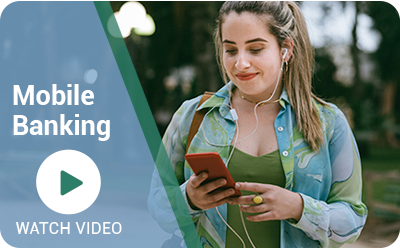Mobile Banking
Banking at your fingertips.
Access your accounts, deposit checks, and pay bills all from your phone.
Download the app from the App Store or Google Play. You can find it by searching cnbohio. Read our Mobile Banking and Mobile Deposit agreement.
Additional Security has been added to Online Banking. See how easy it is!
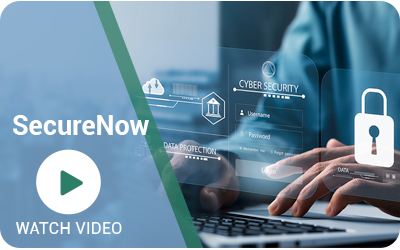
- Click the Instant Balance icon at the top center of the login page.
- First-time users select Login and Setup.
- Select More from the main menu to access settings.
- Toggle on the switch at the top and select the accounts you would like to preview (up to 6 accounts).
- To view instant balances click the Instant Balance icon on the login page and selected balances will appear.
- Click Transfer and Pay.
- Select Pay Bills.
- Click Transfer and Pay.
- Select Send Money with Zelle®.
Checking account must be active for 30 days before use.
- Endorse the back of the check by signing your name and then including “For Mobile Deposit to Citizens National Bank” below your signature.
- Click Deposit tab and Deposit a Check.
- Select which account to deposit to.
- Enter the amount and photograph the check’s front and back.
- Agree to submit the deposit.
- Click My Credit Score.
- First-time users will need to enroll.
- From here you can view your current credit score and access info regarding your credit report.
- Click Transfer and Pay.
- Select Make an External Transfer.
Tired of typing your password every time you want to view your accounts in the mobile app? Face ID is enabled through the mobile banking app.
Activating from the login screen:
- Open the CNB Mobile App.
- Tap Face ID on the lower left.
- Choose Log In and Set Up.
- Tap the slider to turn Face ID on.
Activating from within the App:
- Log in to the CNB Mobile App using your username and password.
- At the bottom of any page, tap the More button.
- From the More Menu, tap the Face ID Settings button.
- This will bring you to the settings page. Tap the slider for Face ID to turn it on. Gray is off, green is on.